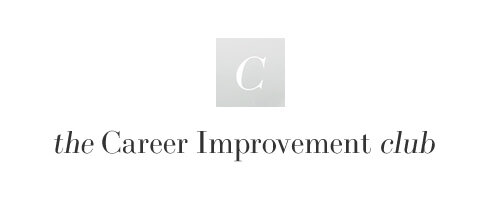So you've written your résumé, optimised it for the most relevant keywords and given it to your esteemed peers to review, now it's time to get yourself out there and start applying to new jobs, but what is the best format for your résumé?
Word Document
Using Word is still the number 1 choice for compiling your résumé document and playing around with styles, fonts and layouts, and with the benefit of being free to try there really is no other alternative for the serious job seeker. You could opt for OpenOffice or other free word related software programmes, however in our experience they just don’t offer the same level of functionality and are not mainstream so can cause compatibility errors.
MS Word is not without its limits however. Saving files in a .doc or docx format is good for you to view and edit your documents locally but can cause problems when sending externally for review. You see, Word reacts to the fonts and styles you have installed on your local machine, if sent to a 3rd party they are likely to have a different setup therefore MS Word will automatically replace missing fonts with alternative matches which could spoil the layout and design you’ve intended as part of your résumé application.
There is a simple solution to this problem, once you’ve completed your résumé document in MS Word just save it as a PDF, this locks in your formatting and ensures it renders the same regardless of external computer configurations and which platform it’s viewed on (desktop, mobile or otherwise).
For inspiration of what you can achieve with MS Word be sure to check out these Professional CV Templates Word for some great ideas.
The PDF is by far the best resume file format to use when applying to jobs. As we’ve just mentioned, the PDF format will lock in the formatting and will ensure that the employer will see your résumé exactly as you designed it.
PDF’s are also compatible with both PCs and Macs and come with the added protection against things like viruses. More benefits of using a PDF can be found here.
Hiring managers, recruiters or other 3rd parties also cannot change your document without special editing software, this gives added assurance that your original document will arrive untampered and secure. It’s common place for recruitment consultants to edit résumés prior to forwarding to clients, it is in your own benefit to avoid this, therefore a PDF will help you here also.
How to save your résumé document as a .PDF file
If you’re unsure of how to actually create a PDF here are the steps to save your Word document as a PDF:
Within MS Word navigate to File > Save As;
Choose the destination where you want the file to be saved to;
Enter the name of your file;
Select the file type drop down and select PDF (*.pdf)
Click Save.
For additional support on saving documents on PDF Microsoft have this PDF support page.
Alternative résumé formats…
HTML and Plain Text format applications can also be used to make applications, however these approaches are not considered mainstream and can cause issues to employer processes geared to cope with standard formats.
When applying to a position you should be aiming to make your job application as seamless as possible for an employer, the further you drift into non-standard CV types the bigger the risk of your application being discounted (or not even opened!).
The application sweet spot
Our advice is to aim for an eye-catching résumé design produced in MS Word and saved in a PDF format.